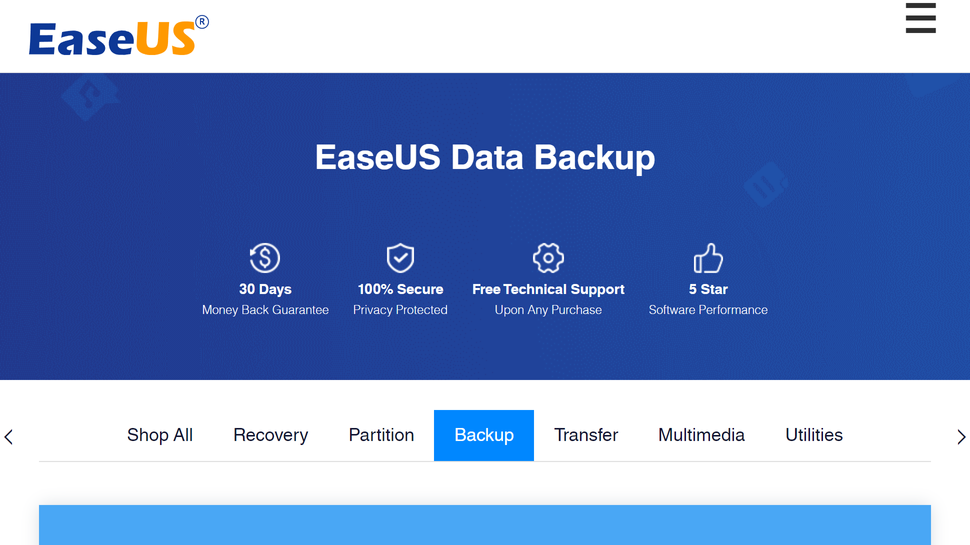Quick menu
The best backup software automates the process of keeping copies of your most treasured files and data in multiple places, ensuring that they’ll survive hard drive failures and theft, as well as avoiding the need to traipse into the nebulous world of disaster recovery or data recovery services.
It’s vital that your organisation has a backup structure in place, even more so if you work with sensitive customer data. Our expert recommendation is to use a 3-2-1 backup strategy.
This involves having three copies of your data: the original, a copy on site, and another copy offsite. In practice, this could mean saving your data to an on-site as well as off-site server, plus a cloud backup service.
Our piece on the lessons of World Backup Day 2024 has more on that, but for now, with Spring deals well underway this June 2024, it’s a great time to invest in backup software and plan ahead to mitigate data loss.
There are also free backup solutions available, though the paid software here does, more often than not, offer free pricing tiers or trials.
In reviewing the best backup software we’ve tested interfaces, feature sets, security, and multiplatform support. Software that supports cloud backups and larger quantities of data, as well as provide flexible pricing plans, are our personal favourites.
We’ve also covered the best ways to share big files.
Best backup software overall
EaseUS ToDo Backup is a solution that has been around for over a decade, with packages for businesses, home users and even service providers. It offers software for both Windows (XP and higher) and Mac platforms.
In the Home and Home Office tier, it can handle an incremental or full backup for up to 16TB of data, including coping with multiple partitions, hardware RAID, and it also supports cloud backups.
While there is a free tier, the single paid Home tier offers more features for those really concerned with managing their backups on a regular basis. The Home edition is available for a one-time fee with or without lifetime version upgrades ($79.95 and $59.95 respectively), or you can subscribe on a yearly basis ($39.95).
Additional variants of ToDo Backup, known as Enterprise and Technician, have additional features, such as free year-round 24/7 support and the provision of one licence across multiple devices, that are designed for workstations, servers and service providers.
As you might expect, these cost a great deal more per month than the Home versions (though you can save with 2-year plans and a one-time purchase option that comes with free lifetime upgrades, which is impressive). Even so, we feel that the licencing terms are generous, and appreciate the provision of round-the-clock support.
Depending on your use case, these versions could be the better option.
For more information, read our full EaseUS Todo Backup review.
Best backup software for keeping data secure

Acronis Cyber Protect Home Office, formerly known as Acronis True Image, is a full featured backup solution that promises to “never lose another file.”
This backup software simultaneously sends data to both a local drive, and a cloud solution. It can also do cloning and mirror imaging duties for your rig’s system drive, in just two easy clicks.
Acronis Cyber Protect Home Office’s anti-ransomware feature can detect and even reverse the unauthorized encryption of a hard drive to keep data safe from this increasingly prevalent type of attack.
It also offers support for mobile device backup. The downside is that all this backing up does passively consume some system resources, and can even lengthen boot times.
Whichever tier you choose (there are three – Essentials, Advanced, and Premium), a one-year subscription offers ransomware protection built in. Pricing usually from $49.99 for a one-year subscription, but we’ve previously spotted a deal on annual plans for $34.99, so it’s worth keeping an eye out.
Read our full Acronis Cyber Protect review.
Best no-cost backup software

AOMEI is a veteran of disk backup, OS restoring, and data transfer, having been in the market for more than ten years. It offers a wide array of tools, including Backupper, which comes with different types of backup modes.
These include file backup, automatic backup, disk backup, partition backup, system backup, and incremental/differential backup. You can also restore lost files from specific partitions or disks.
If you’re not keen on shelling out for a backup solution, Backupper does come with a free version. However, be ready for trade-offs, as – surprise – the free version comes with limitations.
You still get basic backup, synchronization and cloning with it, but to get the most out of the product, you’ll need to choose one of the paid packages. To make matters worse, there are five: Professional, Workstation, Technician, Server, and Technician Plus.
The Professional plan is for personal use ($69.95 for lifetime), Workstation is for business users ($79.95 for lifetime), Technician is for unlimited PCs within one company ($799 for lifetime), and Server is for any users that want to backup servers ($299 for lifetime), while Technician Plus allows adding unlimited servers to the mix ($999 for lifetime).
It’s certainly confusing, and there’s a big jump in price point from Server to Technician Plus, but you do at least have a choice between a yearly subscription, lifetime option, or a family/team option to help manage the hefty cost.
We found the software itself easy to install, with a straightforward interface. Customer support is, sadly, limited to dedicated email support, with no live chat or phone options. There are, however, several tutorials, guides, and similar on the official website.
Read our full AOMEI Backupper review.
Best backup software for home and business

Paragon Backup & Recovery offers a flexible solution to simplify complex backup solutions. With the Create Backup Job wizard, guidance is provided to what will be backed up, and where the data will be stored.
This software covers all the usual backup processes, and can easily create complex routines, including automated backup. A standout feature is the WinPE recovery media, which in the worst case scenario comes to the rescue for when your PC refuses to even boot.
Via a bootable USB stick, users can rescue files, fix boot problems, and perform restorations. We liked that a purchase of the software seems to be a one-time buy in rather than a subscription – certainly a rarity at the moment.
A home user licence, priced at around $80, is valid for three activations. Business users looking to purchase at scale will need to contact Paragon directly for a quote, which means that you’ll likely be paying a good deal more than that.
To find out more, read our full Paragon Backup & Recovery review.
Best backup software to run in the background

Genie Backup Manager promises “effortless protection for all your files,” and can be configured in three steps. There is a trial available for Windows XP and higher, although not for other platforms.
This software is focused on traditional drive backup to a media drive, and the developer offers separate solutions for other situations including Android backup and cloud backup needs, keeping Genie Backup Manager from being a more comprehensive application.
The app sits in the Windows system tray as an icon, quietly going about its business. Notable features include the option to have the backup run at full speed via Turbo Mode, or to run in Smart Mode which intelligently adjusts itself based on the available system resources.
For those who hate interruptions, this software has a Game/Movie mode which automatically stifles any annoying pop-ups.
It’s worth noting, though, that there’s a mobile app for iOS, but not Android. And although the home version of Genie Backup Manager is normally a one-off purchase of $49.95 for a single licence, you can get 30% off it, or Genie’s server-oriented business plans, with code GENIE30 at checkout.
Read our full Genie Backup Manager review.
Best backup software for long-term support

NovaBackup is a solid backup solution available as a subscription, and ideal for the essential backup task of making a copy of your computer’s hard drive on local media. For modest users this will suffice, but it falls short when it comes to the interface, support for platforms other than Windows and Linux, and more advanced tasks.
However, it does at least include any upgrades to the program, and also supports backup to cloud providers (including OneDrive and Dropbox).
The standout feature of NovaBackup PC is the security offered, as the software runs locally to send the data to a local media drive, and does not connect to the internet. Also, the backup can be performed with AES 256-bit encryption for extra security.
Home users are charged for an annual subscription for a single PC starting at $99.95, which offers protection against data loss, ransomware, and hardware failure. A server agent, offering local as well as cloud backup, will run you $399.95 a year.
There’s also a server edition available, which offers optional support for virtual machines, SQL, and Microsoft Exchange, as well as being HIPAA compliant, but it starts at €229.95 a year and, when we last checked in June 2024, there were no deals being offered by the company.
Also consider these backup solutions
Why you can trust TechRadar
We spend hours testing every product or service we review, so you can be sure you’re buying the best. Find out more about how we test.
There are a few other options worth considering, not least free backup software which is still useful but will tend to have fewer options and configurations you can customize for what you need, plus of course there’s always the option to use the best cloud backup software. Here we’ll look more closely at some of those options:
Google One is the new name for Google Drive, which allows home uses up to 15GB of free storage. Simply download the Google Backup and Sync app to your computer, install and run, and this will create a folder in your Windows file explorer from to which you can save your most important documents. While there are paid options to upgrade, this can prove expensive over the long-term if you want to backup and sync a sizable hard drive.
Microsoft OneDrive is the backup and sync storage option bundled with Microsoft Office 365. There is a free version that allows up to 10GB of storage, but that it means it suffers from the same limitations as above, not least that you’d be better off using cloning or image software to back up your full hard drive. Even still, it’s a useful keep to keep the most essential files safe.
Dropbox is another cloud server that allows you to save important documents online, again being free to use with the same limitations as above. But as before, the ability to save a smaller number of essential files, such as for work, study, creative projects, and similar, can be invaluable.
Cobian Drive is something you install and setup on your PC for local use, which means that your saved files and folders are saved elsewhere on your machine, such as a second hard drive specifically for backups, or an external hard drive for the same purpose. The software is a little old but it’s still useful and worth considering for a free and quick fix.
We’ve tested the best file syncing solutions.
Best backup software FAQs
What is backup software?
Backup software are secure tools to backup different types of data that are on a computer or server. The backing up process creates and stores copies of the original files so that they can be recovered in case of file deletion or corruption.
How to choose the best backup software for you?
When deciding which backup software to download and use, first try to determine how difficult the data might be to recover. For example, not all will backup multiple partitions at the same time.
You’ll want to check what kind of security features the software offers, and if you deal with sensitive data, options with higher grades of encryption are ideal. Make sure to check whether the backup software supports the type of operating system you use.
Additionally, free or budget software options may have built-in limitations on how much data or how many files you can actually backup.
How we tested the best backup software
To test for the best backup software we first set up an account with the relevant software platform, whether as a download or as an online service. We then tested the service to see how the software could be used for backing up data from both a normal hardware as a well as an external hard drive. The aim was to push each software platform to see how useful its basic tools were and also how easy it was to get to grips with any more advanced tools.
Read how we test, rate, and review products on TechRadar.
Get in touch
- You’ve reached the end of the page. Jump back up to the top ^